All translators know that research is one of the key parts of the translation process, but not everyone knows that there are some simple ways of making your Google searches more effective. Below is a list of some Google search tips and strategies that are particularly useful for translators. If you didn’t already know about them, try them out! You should find that they make your searches more efficient and that you get better results.

Find an exact phrase
Most people will probably already know about and use this Google search strategy. However, it is one of the most useful, so it is still worthy of a mention. To search for an exact phrase, put quotes around the phrase.
Example: “stay engaged in”
This will only give you results that include that phrase in that order. Without the quotes, you get some results related to getting engaged. This strategy can be helpful, for example, when researching specific terms or when checking whether a phrase sounds natural. You can also combine multiple exact phrases.
Example: “elderly people” “stay engaged in”
Occasionally, just using quotes will not be enough to make Google search exactly what you are looking for. This is because Google changes your search to find what it thinks you’re looking for. This involves dropping certain words, correcting spellings, including synonyms or dropping apostrophes. If you want to ensure that Google only searches exactly what you input, do a verbatim search. To do this, go to Tools, then click All Results and then Verbatim.
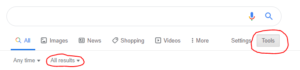
Search results can also be influenced by factors like your location, device and search history. To minimise this influence, go to Settings and click Hide private results (you can also set this to the default in Search settings). Better still, use an anonymous browser, such as Chrome’s Incognito mode or Edge’s InPrivate browsing. However, be aware that even when using these methods, Google may still personalise results to some extent due to cookies—there are ways to get around this if it’s a problem for you.
Find a missing word
To find a missing word or words in a phrase, use an asterisk to carry out a wildcard search. This is particularly beneficial to translators when you are unsure of common collocations or set phrases.
Example: “to * a coup”
This search shows that some common collocations with coup are: to lead a coup, to stage a coup, to attempt a coup.
Define a word
To get the definition of a word you simply type define: followed by the term you want to define. This can help you to ascertain whether you are using a word correctly. You can also use this to find synonyms and related words.
Example: define:tortuous
This shortcut also works in other languages if you enter “define” in that language.
Example in Spanish: definir:pluralidad
Remove results that contain a specified term
Sometimes you may want to exclude results related to a specific term, use the minus sign to do this. This can be of use to translators when you have a term with multiple meanings that you want to look up and you want to exclude results related to one of those meanings.
Example: matrix -film
This will give you results related to the word “matrix”, excluding any results that also include the word “film”.
Search within a website
You can use site: followed by a website address and then your search term to search for that term within that website. This can be especially helpful for translators if you are not provided with a glossary but the client has a multilingual website. In this way, you can search for the term in the source-language website and then switch to the version in your target language to see how the term is translated.
Example: site:repsol.com/es “exploración y producción”
This search shows us the pages where the phrase “exploración y producción” is found on the Spanish website and its breadcrumb. When we switch to the English version of the website, we are taken back to the homepage, but we can use the breadcrumb to find the same page. We find that the English term used by Repsol for this is “upstream”.
View the cached version of a website
When you google something, you sometimes find that when you click on a search result, you cannot actually find your search term on that page. This is often because the page has been updated since Google last cached the page. You can view Google’s most recent cache of a page by typing cache: followed by the website address (there is no need to include http:// or www.). You can usually then find your search term on the cached page. This can also help if a site is down for maintenance.
Example: cache:iti.org.uk
Find out the time in another time zone
Translators often work with clients in different time zones, this can sometimes make deadlines confusing. A simple way of checking the time in another time zone is to type the time and time zone followed by in or to and the time zone you want to convert it to. You can also search time in followed by a city or country to show the current time in that place.
Example: 9am EST in GMT
Or: time in New York
Convert units
Depending on the requirements of the client and style guide, you may need to convert units when translating. You can do this in Google by simply typing in what you want to convert followed by in or to and the unit you want to convert it to.
Example: 127 GBP to EUR
Or: 26 miles in km
Search a range of numbers
If you want to search for a range of numbers, use two dots. Translators may want to use this when researching events between certain dates. You can also use it when you are unsure of the exact date that something occurred.
Example: canal built Belgium 1800..1825
Search in websites with a particular domain suffix
You can search in websites that only have a certain domain suffix by using the site: function followed by the domain suffix and then your search term. Translators may wish to use this function to check if a certain word or phrase is used in a specific country. It can also be helpful when researching terms that have different meanings in different countries.
Example: site:.co.uk “shoot the breeze”
Filter results by date
If you want to filter your results by when they were published, you can do this by clicking on Tools and then choosing a time frame or setting a custom range. This can be of use to translators who work in fast-moving fields, such as IT, and therefore need the latest information.
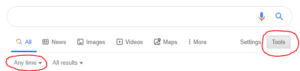
You can also set a date range using the before: and after: commands.
Example: film release after:2020-01-01 before:2020-01-09
Compare usage of different words or phrases
You can use the quotes search strategy explained at the start of this list to compare the results for similar phrases to determine which is more commonly used. For example, if you are unsure whether the more commonly used collocation is “stay engaged in” or “remain engaged in”, you can search both and compare the number of results given for each one.
Example:
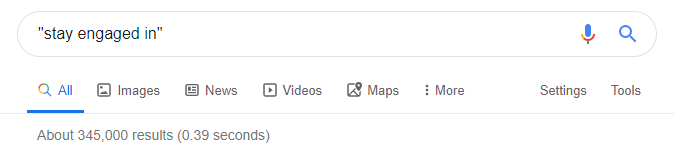
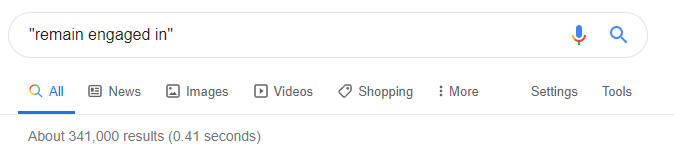
In this case, the number of results is relatively high and similar for both terms, which suggests that both terms are acceptable. You could narrow it down further to see which is used more frequently in a specific context. You could do this by adding further search terms outside the quotes, searching within a specific site, excluding results that contain a certain word or searching within sites with a particular domain suffix.
Another way of comparing usage of a certain word or phrase is by using Google Ngram Viewer, which is a search engine that charts the frequency of words in the Google Books corpora. You can use Google Ngram Viewer to compare the frequency of different terms, compare the frequency of the same term in different corpora, such as the British English corpus and the American English corpus, or see the frequency of terms within a specific time frame. Also, unlike standard Google searches, Google Ngram Viewer is case sensitive, so it can prove useful in situations where you are unsure whether to capitalise a certain word.
Example:
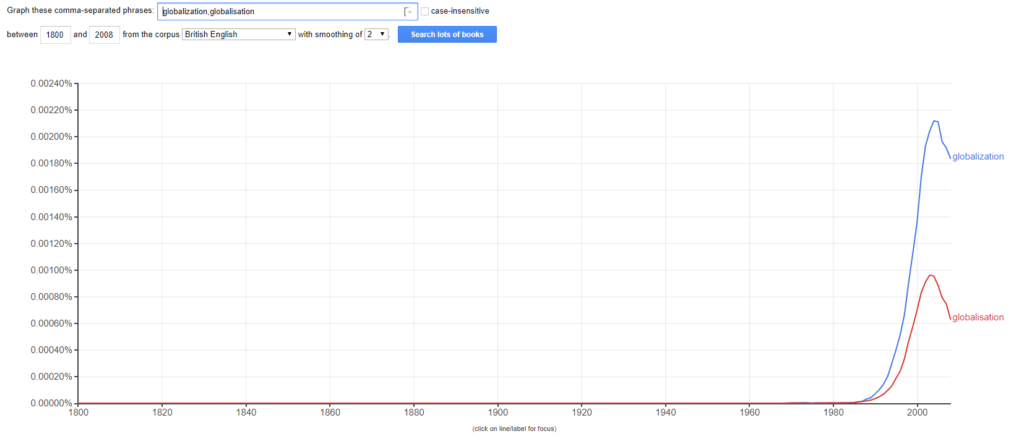
Google Ngram Viewer has many other interesting uses, which you can read more about here.
Ensure reliability of the source
One way to ensure the reliability of sources is to use Google Scholar, which only returns results from credible, scholarly literature. Google Scholar is particularly handy for translators who specialise in more academic fields, such as law or medicine.
Finally, don’t forget that you can combine the different tips that I have listed above to narrow your results down further.
I hope you find these Google search tips for translators helpful. There are many other search tips and strategies out there, but I selected the ones that I find most beneficial as a translator. Let me know if you have any other search tips that you think other translators may benefit from!
If you’re looking for more technology tips for translators, have a look at my posts on keyboard shortcuts for translators and free tools for translators.


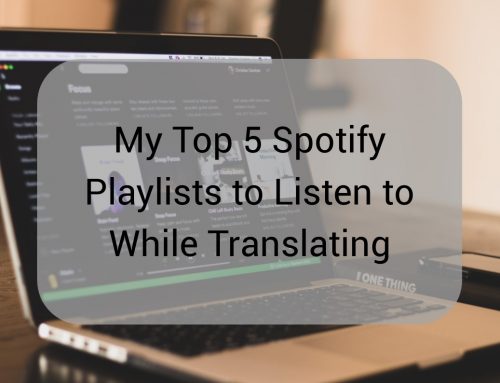



Many thanks for these useful tips which save time in your search!
You’re welcome! I’m glad you find them useful.
Hey, thank you for this interesting post, although I knew all of this (except the range of numbers), I think it’s mandatory to know that nowadays for a translator.
Thank you for reading, I’m glad you still got something out of it.
Very useful and i teresting indeed !
Thank you for sharing.
Thank you!
Hi Katie, many thanks for this. Some of them I knew already, others were new to me. Do you have this in a downloadable format? Keep up the good work!
Hi Liam, no problem, thanks for reading! Sorry, I’m afraid I don’t.
Simply does not work. Google’s artificial intelligence doesn’t believe you are really looking for an exact match when you use quotation marks and it gives you tons of irrelevant partial matches.
If you’re finding that quotation marks aren’t working well for you, you can try the other methods I explained, such as using verbatim searches or hiding private results. Hope that helps!
Very helpful these tips. Very important for our daily research as translators.
I will share with my colleagues.
Thank you very much, Rosane! I’m glad you found them helpful.
Thank you for the tip concerning the date (range of numbers). I translate a lot of historical romances and sometimes I need to research background information or events without knowing the precise date. It really helped!
I’m really pleased it helped you, Angelique!
Great ideas as always Katie.
Thank you!
This advice is a little misleading because Google won’t let you combine certain options, for example you cannot combine a verbatim search with a date-range search.
I’ve never needed to use that particular combination before, so I didn’t realise, but yes, it seems that Google won’t let you combine a verbatim search and a date-range search using the features in Tools, which is a shame. However, you can also set a date range using the before: and after: commands. You should then be able to select verbatim and get verbatim results from that date range. For example: *your search* after:2020-04-01 before:2020-04-09, click search, then go to Tools>All Results>Verbatim. Hope that works for you!